Okay. So you've joined us here at Vocal Views using our Live system, great! Here's what it looks like when setting up the basic information on your profile so you can apply to studies!
STEP 1/ When you’ve created your account initially, you will see this box come up if you haven’t entered your address. Please note that this is to help us when paying incentives into your E-wallet
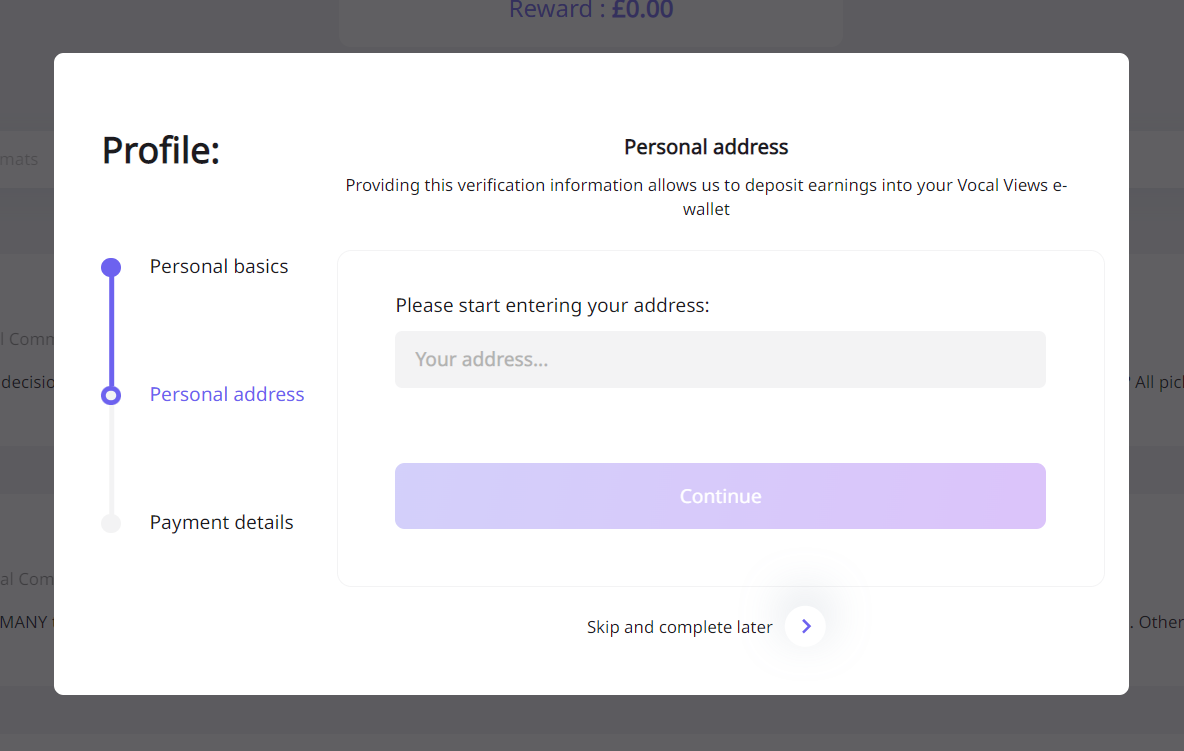
STEP 2/ Once you start to enter your address, the system will automatically provide potential addresses for you. Simply click on which address is yours. Make sure it is all entered perfectly and to not get anything mixed up (For example, United States with the United Kingdom)
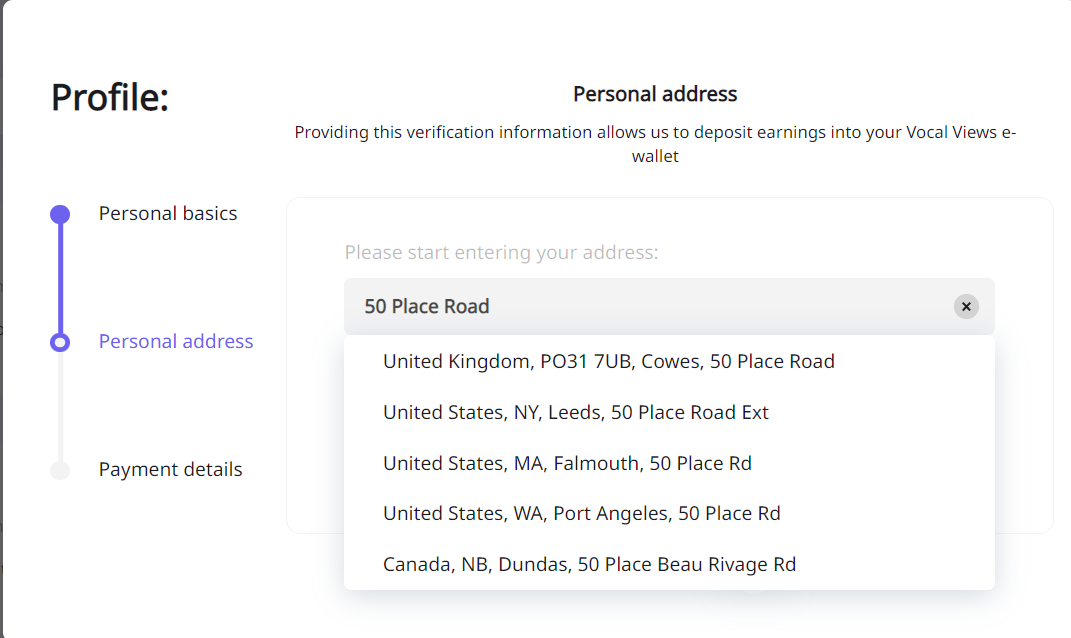
If this is something you do not want to complete right now, simply click on the purple arrow next to ‘Skip and complete later’ towards the bottom of the box provided.
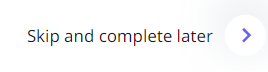
STEP 3/ The next step will ask you what currency you’d prefer to receive your payments in. If you live in the UK, the appropriate currency will be GBP. The same for USD or Euros etc.
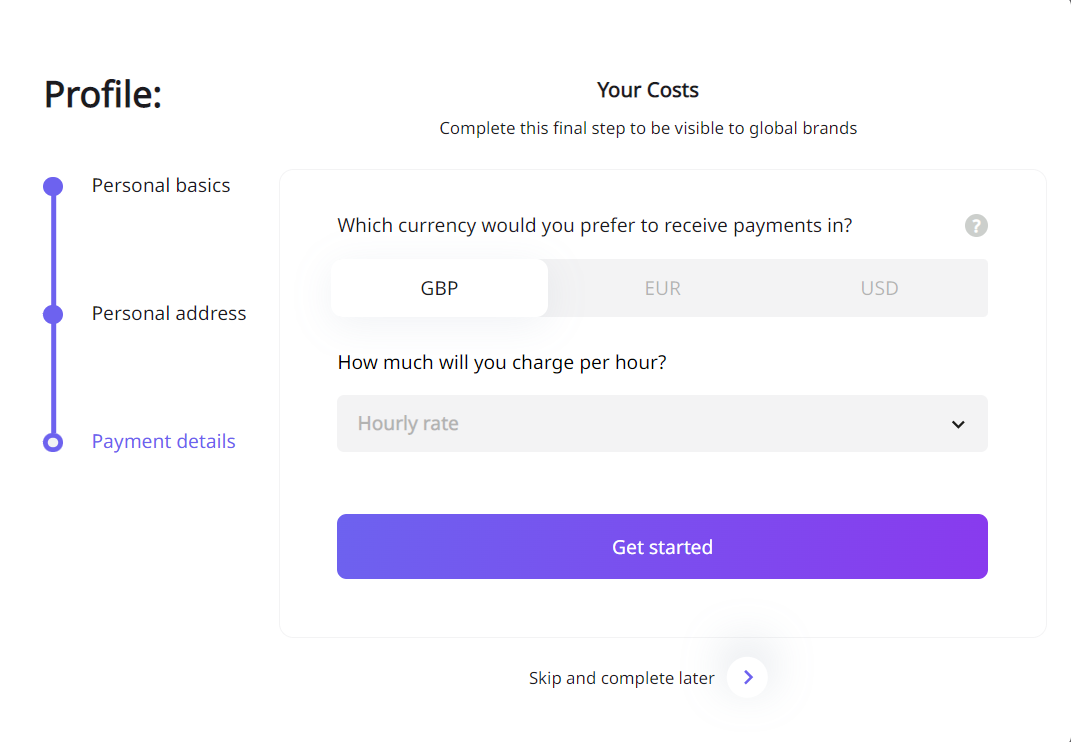
STEP 4/ Again, you can skip and complete this step later. You can choose to charge an hourly rate. As each project has a different incentive, it’s advised to click 0 for this option. Some project incentives can differ depending on the methodology and amount of work needed. This is optional. You can put what you think is appropriate for your time.
When you click ‘Get Started’, your basic profile has been created. You will see the main page where all of the interviews and projects are etc.
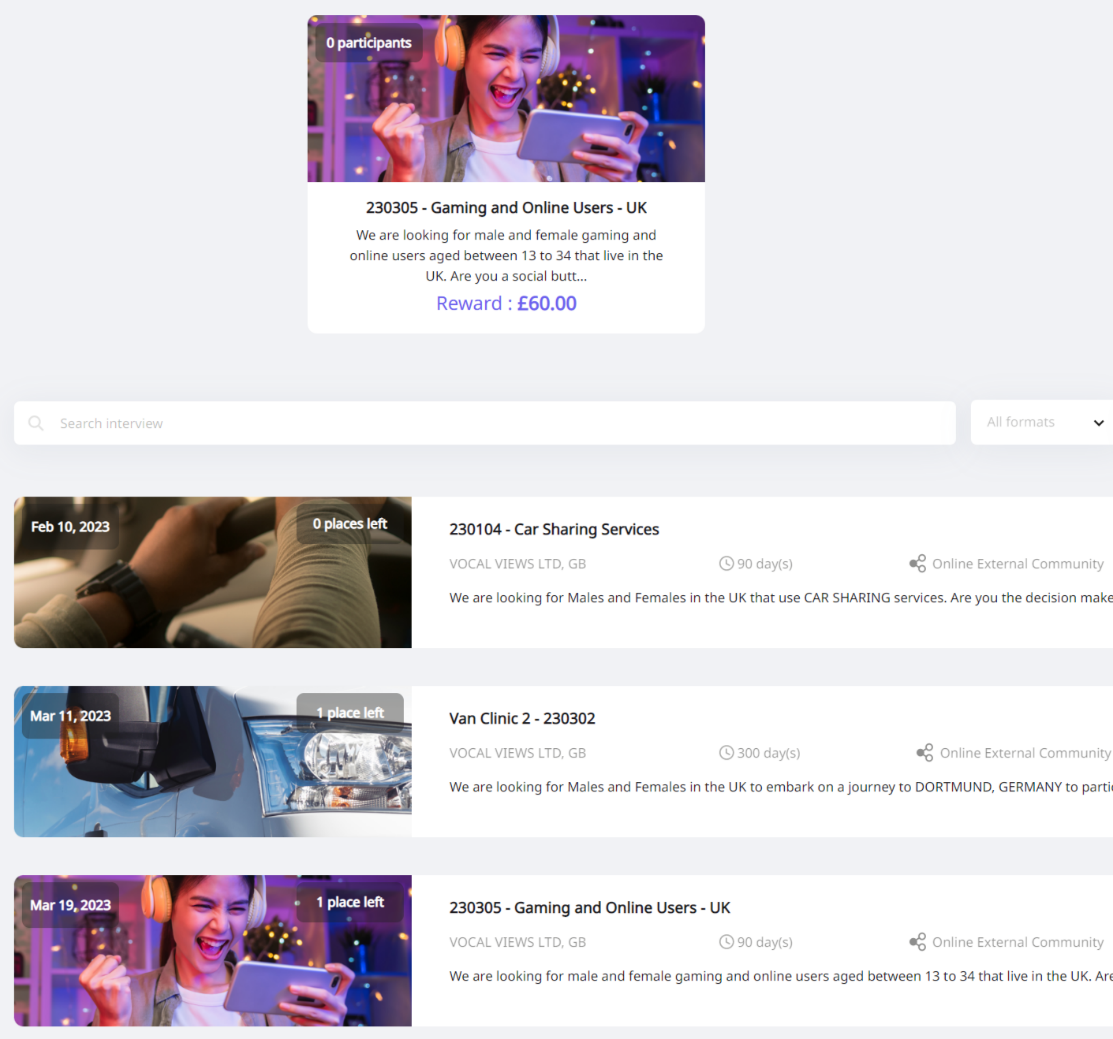
In the top right corner, you will see this…
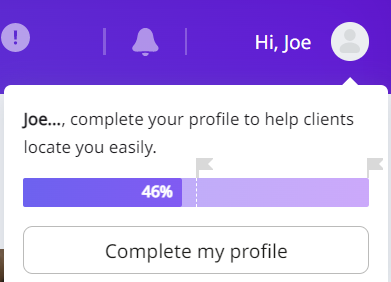
STEP 5/ This is a way for you to input more information into your profile. This helps you make your profile stand out and will give more of an insight into who you are. For example, if there is a project all things to do with Apple/Samsung and you’ve put in your profile that you own one of those phones, it’s easier to locate this information and we will appreciate that the information is already there etc.
Clicking ‘Complete my profile’ will bring up a box that looks like this...
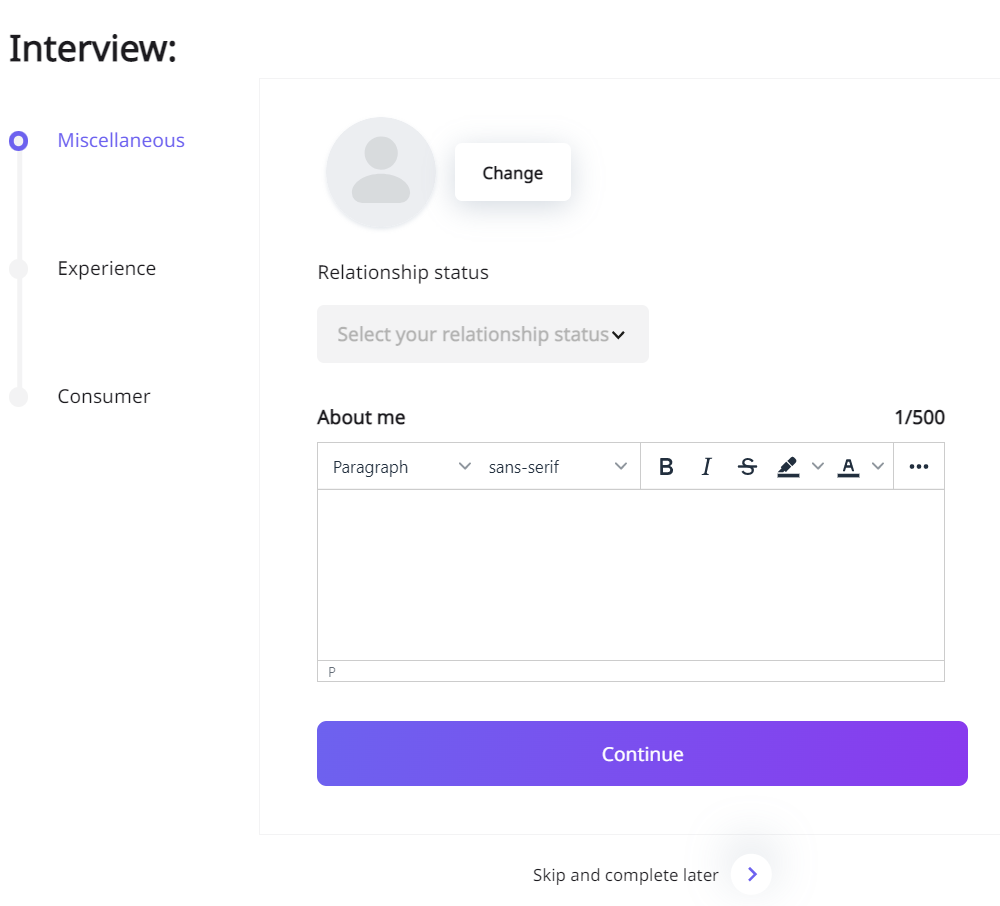
Here you can update your Profile Photo, Relationship Status (Even if 'it's complicated' 😬) and write a brief summary that gives an idea of who you are.
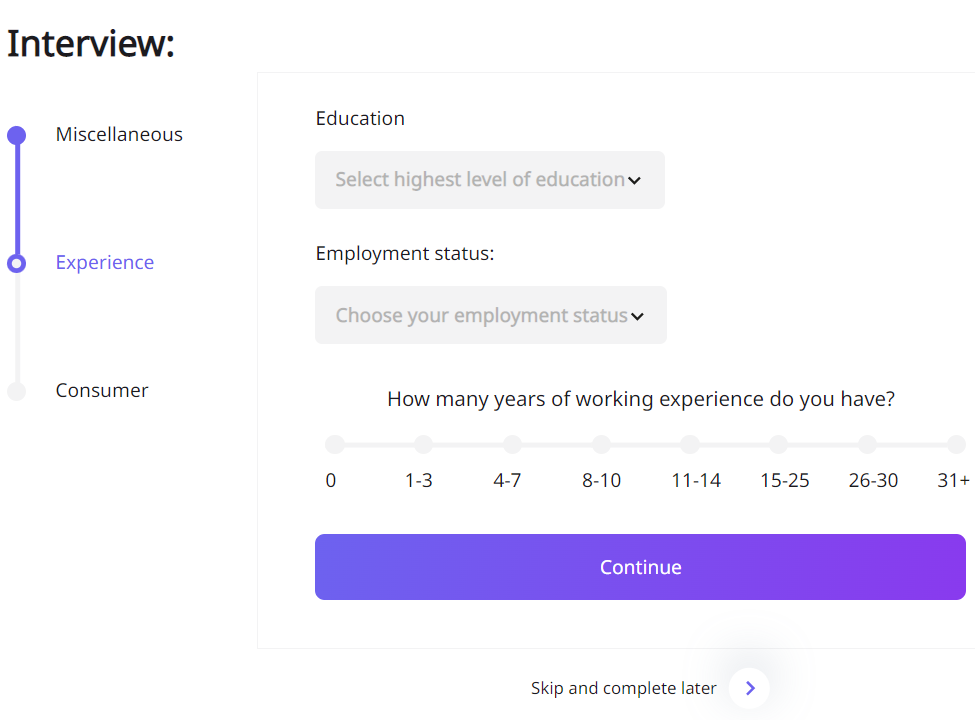
STEP 6/ Once again, if you wish to skip and complete this later, you are welcome to. Here, you can input your highest level of education and employment status. If you click that you’re employed, 2 more boxes will appear that you can fill in. The company name and the occupation…
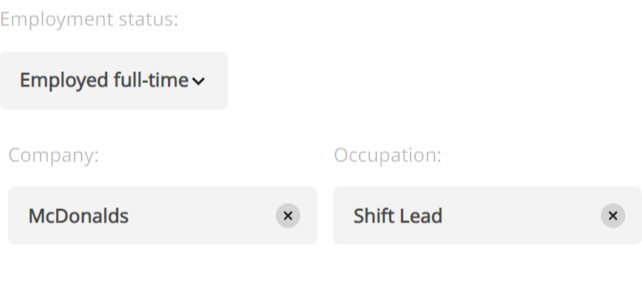
You can also choose how many years of working experience. You can do this by hovering your cursor over the circle that best describes you.
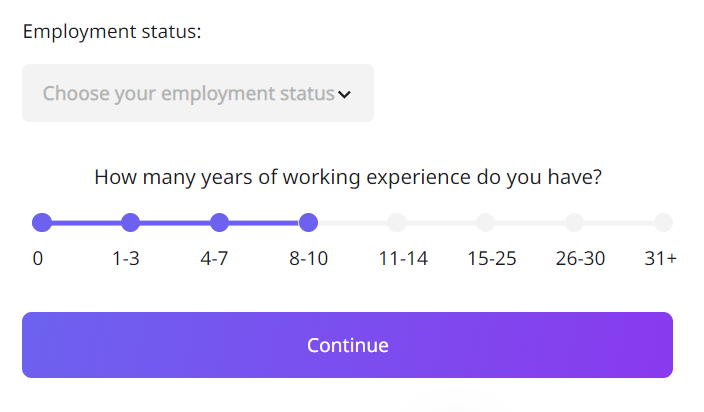
STEP 7/ The next page is about things you may own etc. It looks like this…
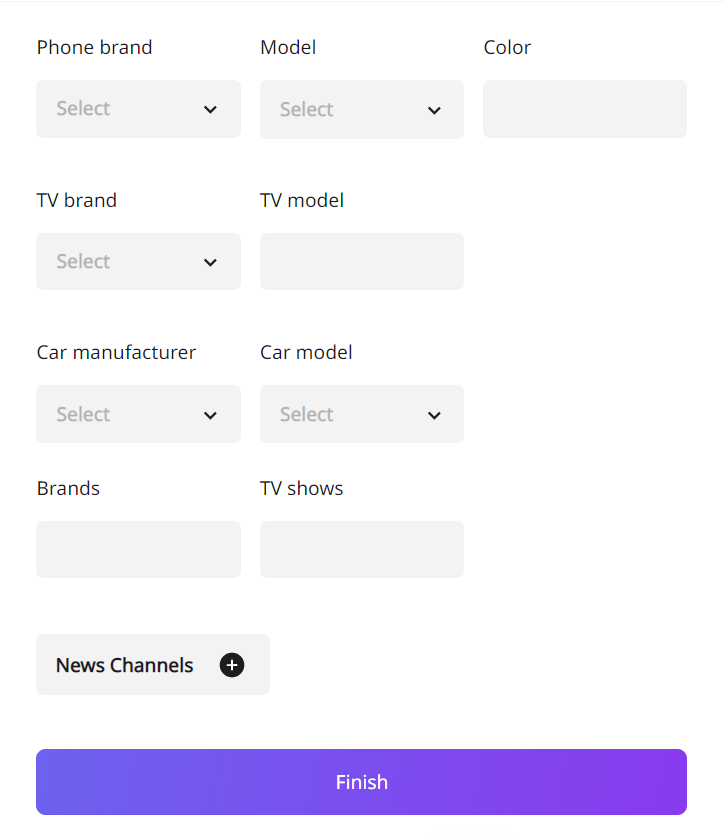
Once you’ve pressed FINISH, you will once again be directed to the main interview page. In the top right corner, you will see that your profile completion has gone up.
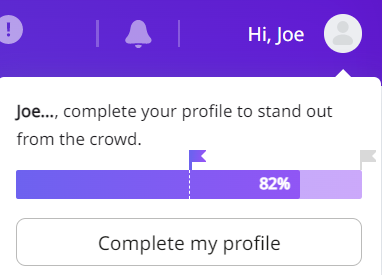
Great! You’ve now completed the basic steps to your profile. If you need any assistance, please contact support@vocalviews.com – Thank you.
Vocal Views.
